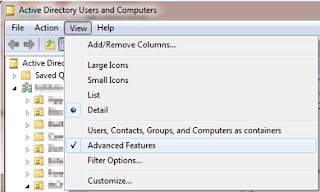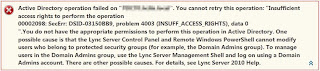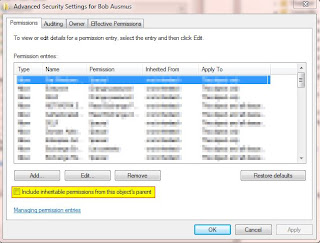Here is the script that I put in place for loading all the modules for the following products:
- Exchange 2010
- Active Directory
- MS Online (Office 365)
- Quest AD Tools
The script does a check first to see if you have the module/snapin already loaded. If so, then it will skip to the next one. If not, then it will load the module/snapin.
# Exchange Module Check
write-host "Checking to see if the Exchange Management PowerShell is installed"
if ((get-pssnapin -name Microsoft.Exchange.Management.PowerShell.E2010 -ErrorAction SilentlyContinue | foreach { $_.Name }) -ne "Microsoft.Exchange.Management.PowerShell.E2010")
{
write-host Exchange Management PowerShell is not added to this session, adding it now...
Add-PSSnapin Microsoft.Exchange.Management.PowerShell.E2010 -ErrorAction SilentlyContinue
}
else
{
write-host Exchange Management PowerShell is good to go. -backgroundcolor black -foregroundcolor green
start-sleep -s 1
}
write-host
write-host
# AD Module Check
write-host "Checking to see if the Active Directory PowerShell module is installed"
if ((get-module -name ActiveDirectory -ErrorAction SilentlyContinue | foreach { $_.Name }) -ne "ActiveDirectory")
{
write-host ActiveDirectory Management PowerShell is not added to this session, adding it now...
import-module activedirectory
}
else
{
write-host Active Directory PowerShell module is good to go. -backgroundcolor black -foregroundcolor green
start-sleep -s 1
}
write-host
write-host
# Microsoft Online Module Check
write-host "Checking to see if the Microsoft Online PowerShell module is installed"
if ((get-module -name MSOnline -ErrorAction SilentlyContinue | foreach { $_.Name }) -ne "MSOnline")
{
write-host Microsoft Online Management PowerShell is not added to this session, adding it now...
import-module MSOnline
connect-msolservice -credential
}
else
{
write-host Microsoft Online PowerShell module is good to go. -backgroundcolor black -foregroundcolor green
start-sleep -s 1
}
write-host
write-host
# Quest AD Module Check
write-host "Checking to see if the Quest AD PowerShell module is installed"if ((get-pssnapin -name Quest.ActiveRoles.ADManagement -ErrorAction SilentlyContinue | foreach { $_.Name }) -ne "Quest.ActiveRoles.ADManagement")
{
write-host Quest AD Management PowerShell is not added to this session, adding it now...
Add-PSSnapin Quest.ActiveRoles.ADManagement -ErrorAction SilentlyContinue
}
else
{
write-host Quest AD PowerShell module is good to go. -backgroundcolor black -foregroundcolor green
start-sleep -s 1
}
write-host "Checking to see if the Exchange Management PowerShell is installed"
if ((get-pssnapin -name Microsoft.Exchange.Management.PowerShell.E2010 -ErrorAction SilentlyContinue | foreach { $_.Name }) -ne "Microsoft.Exchange.Management.PowerShell.E2010")
{
write-host Exchange Management PowerShell is not added to this session, adding it now...
Add-PSSnapin Microsoft.Exchange.Management.PowerShell.E2010 -ErrorAction SilentlyContinue
}
else
{
write-host Exchange Management PowerShell is good to go. -backgroundcolor black -foregroundcolor green
start-sleep -s 1
}
write-host
write-host
# AD Module Check
write-host "Checking to see if the Active Directory PowerShell module is installed"
if ((get-module -name ActiveDirectory -ErrorAction SilentlyContinue | foreach { $_.Name }) -ne "ActiveDirectory")
{
write-host ActiveDirectory Management PowerShell is not added to this session, adding it now...
import-module activedirectory
}
else
{
write-host Active Directory PowerShell module is good to go. -backgroundcolor black -foregroundcolor green
start-sleep -s 1
}
write-host
write-host
# Microsoft Online Module Check
write-host "Checking to see if the Microsoft Online PowerShell module is installed"
if ((get-module -name MSOnline -ErrorAction SilentlyContinue | foreach { $_.Name }) -ne "MSOnline")
{
write-host Microsoft Online Management PowerShell is not added to this session, adding it now...
import-module MSOnline
connect-msolservice -credential
}
else
{
write-host Microsoft Online PowerShell module is good to go. -backgroundcolor black -foregroundcolor green
start-sleep -s 1
}
write-host
write-host
# Quest AD Module Check
write-host "Checking to see if the Quest AD PowerShell module is installed"if ((get-pssnapin -name Quest.ActiveRoles.ADManagement -ErrorAction SilentlyContinue | foreach { $_.Name }) -ne "Quest.ActiveRoles.ADManagement")
{
write-host Quest AD Management PowerShell is not added to this session, adding it now...
Add-PSSnapin Quest.ActiveRoles.ADManagement -ErrorAction SilentlyContinue
}
else
{
write-host Quest AD PowerShell module is good to go. -backgroundcolor black -foregroundcolor green
start-sleep -s 1
}