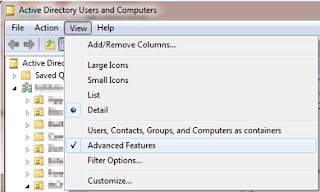Have you ever seen that one "IT" guy that seems to be sooooo fast on the computer that you can't seem to follow him or what he is doing? Next time you see that, pay attention to his hands. I bet they rarely leave the keyboard. I made a decision that I was going to learn to use keyboard shortcuts to accomplish my everyday tasks and I swear it made me faster. I decided to share my top 8 favorite keyboard shortcuts with everyone.
1. Windows key
I love that little Windows key down there on either side of the space bar. That key is so useful to do anything. To open "My Computer" all you have to do is press the Windows key + "E" and BAM there it is. Windows Explorer.
2. Control + an arrow key (either right or left)
You know that you can move the cursor from right to left with the arrow keys but, what if you want to scroll all the way through a line of text. What if I could make it so that you could skip back a word at a time as opposed to a letter at a time. I am here to tell you that pressing Control + arrow key will do just that. Your welcome for the extra time you have to take out the trash and fix dinner.
3. Control + C & Control + V (Copy and Paste)
An oldie but a goodie. I use this shortcut EVERY DAY - ALL DAY long. I rarely type anything out anymore. Copy and paste baby.
Control + C = copy
Control + V = paste
4. F5 (refresh)
Learn to love this key. If you are waiting for an ebay action to end, Facebook to update, or can't wait to read Britney Spears latest tweet....press F5. That will cause the web page (and other things as well) to refresh and give you the latest content. Use it every where on the computer, not just a Internet Explorer. Love it!!!!
5. Control + A (select all)
How many of us love to click and drag, then just to mess up and have to do it over? I want to copy everything from this folder to that one. Press control + A and it will select it all for you. Then use hint #3 with hint #7 to perform the copy and paste. You hands will never leave the keyboard and you will be shocked on how fast it was.
6. Select + An arrow key (either right of left)
Selecting or highlighting a line in a document is hard to do with the mouse. You have to click and hold and drag and not too far....go back...wait it jumped to another line. Next time try this; put your cursor on the letter right before the word or phrase that you want to highlight, then press and hold down SHIFT and an arrow key. That will highlight one letter at a time. Then use hint #3 to copy and paste it.
7. Alt + Tab (Move between windows)
Ok folks...time to get real. This is the best tip that I can give you. If you press alt + tab it will switch from window to window (application to application). Say for example that you have a letter you are typing open in Word and you found this great tag line from a website that you want to put there. Here is how I would do it without moving my hands from the keyboard:
Hint #6 - Hold down SHIFT and press the right arrow key to highlight the text that I want from the site
Hint #3 - Press Control + C to copy it
Hint #7 - Press Alt + Tab to move to the Word document
Hint #3 - Press Control + V to paste it
This hint will change the way that you use the keyboard. I can have numerous windows open at the same time and with this hint, I can flip back and forth between applications, making me look like I am flying around on a computer. Use this one to show your boss that you deserve that raise!!!!
8. F2
Ever wanted to change the name of a document without having to click...wait....click......crap......to fast now it is opening. Close it...click...wait...wait...click....ok now I can change the file name. What a pain. Now you can use F2 to rename the file. Highlight (or click once) the name of the file, then press F2. That will allow you to rename. This works in Excel as well, editing the contents of a cell.
Just to prove that it can be done for myself, I typed this whole blog without touching the mouse. Now you can shock and amaze your friends at parties.